Python Installation
Python: The Universally Accessible Programming Language
Python, an open-source, general-purpose programming language, is a versatile tool that’s both free to download and use. It’s readily available from various sources, and while the front-end interface, display windows, and the way you interact with the program may differ, the core programming language remains consistent in the background.
Think of Python as akin to interacting with a website through different web browsers like Chrome, Firefox, or Safari. The website’s content and functionality remain the same, but our user experience can vary slightly based on the browser we choose.
Python offers a wealth of options and features for developers and enthusiasts to leverage, making it a dynamic language for a wide range of applications. Some of the possibilities you can explore with Python include
1. Quick and Easy
- Go to https://thonny.org and download the latest version of Thonny.
- Thonny’s most significant advantage is that it is a single bundle, and you do not need any additional installs. Ready in a single install.
- It has a built-in text editor and an integrated Phyton IDE (code), an easily accessible Run Terminal. Plus, other features like a variable list, code checker.
2. The Fancy Install
For this type of installation, we need to install a Python IDE and a text editor separately. After installation, we must link both of them to work together seamlessly.
- To start the installation process, visit https://www.python.org/downloads/ and download the latest version of Python. Once it’s downloaded, run the installation setup.
- During the installation process, ensure that you select the option “Add Python to PATH” (as shown in Image 1) to avoid any issues later.
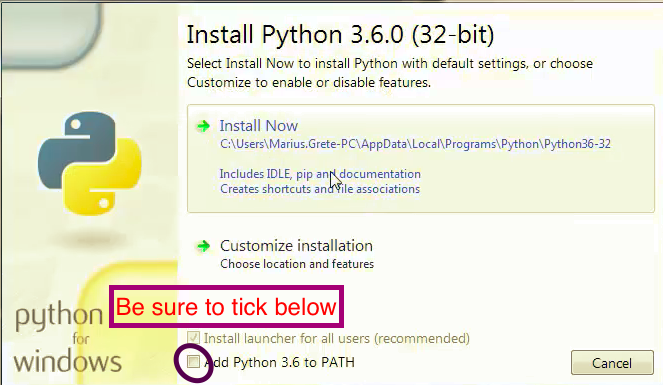
3. Finally, complete the remaining installation steps using the default settings.
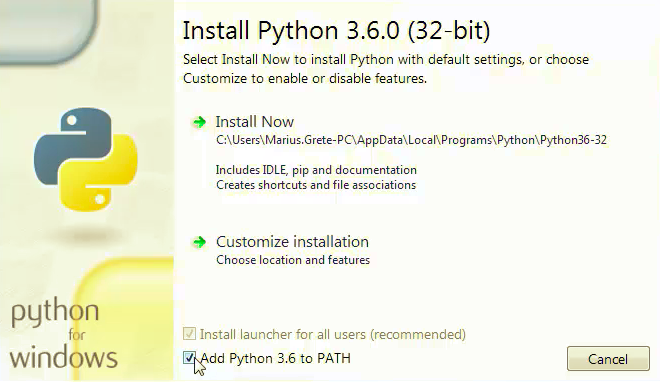
4. Now we install the text editor; we have several options. For this book, we will use the Atom editor. Go to https://atom.io and download the Atom text editor.
5. Windows Install: Use the default settings and complete the installation.
6. Post-installation, run Atom from the start menu. Then on the top pane, go to Files—> Settings and check the options to show Atom in ‘file context menus’ and ‘folder context menus.’
7.Mac Install: Extract the zip file downloaded. Drag and Drop the Atom Package into the Applications folder on your Mac.
We have installed our text editor and Python separately. Now we need to link them together
8. Open Atom editor. On the top panel, you have options such as File, Edit. Locate Packages. Follow the path below Packages—> Settings View —> Open
9. In the settings view, click on the install option. A window to search packages will open in the tab.
10. Search for “platformio-ide-terminal,” and install the package.
11. Post-installation, in the bottom left corner, you should be able to see a ‘+’ sign. This sign will open a terminal to run Python.
What’s the Difference between Thonny and Atom Python
When you’re delving into programming for the very first time, the choice of the right programming environment can significantly impact your learning experience. Let’s explore a couple of options:
- Thonny: If this is your maiden voyage into the world of programming, Thonny is an excellent starting point. It offers a clean, no-nonsense, and straightforward Python experience, making it a fantastic choice for beginners. Its simplicity facilitates learning.
- Atom and Text Editors: On the other hand, if you’re like me and dabble in various programming languages, you might prefer an environment that aligns with your particular formatting preferences. Additionally, if you intend to post your code on websites or publish books, having a tool that highlights your code in color can be incredibly helpful. Text editors like Atom are ideal for exporting content and offer a level of customization to suit your needs.
Using a text editor can also be a way to join the ranks of many experienced Python programmers in the industry. The advantage is that you can use the same editor for different programming languages by adding corresponding packages.
For pure learning, the programming itself remains consistent, so you have the flexibility to choose either of these options. I recommend starting with Thonny for a beginner-friendly introduction and then transitioning to Atom or another text editor later on. This way, you can gain experience in both worlds.
It’s worth noting that Python provides a variety of editor choices, including its native ‘IDLE,’ and other popular ones like Sublime Text, VIM, Notepad++, and Visual Studio Code. Some of these are free, while others may be paid, so your selection ultimately boils down to personal convenience and preferences.
Links for other text editors : Sublime Text, VIM, Notepad++, Visual Studio Code.
Course Homepage Next Chapter





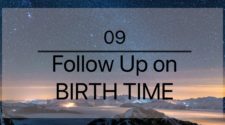
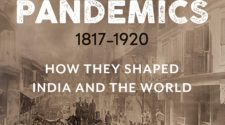


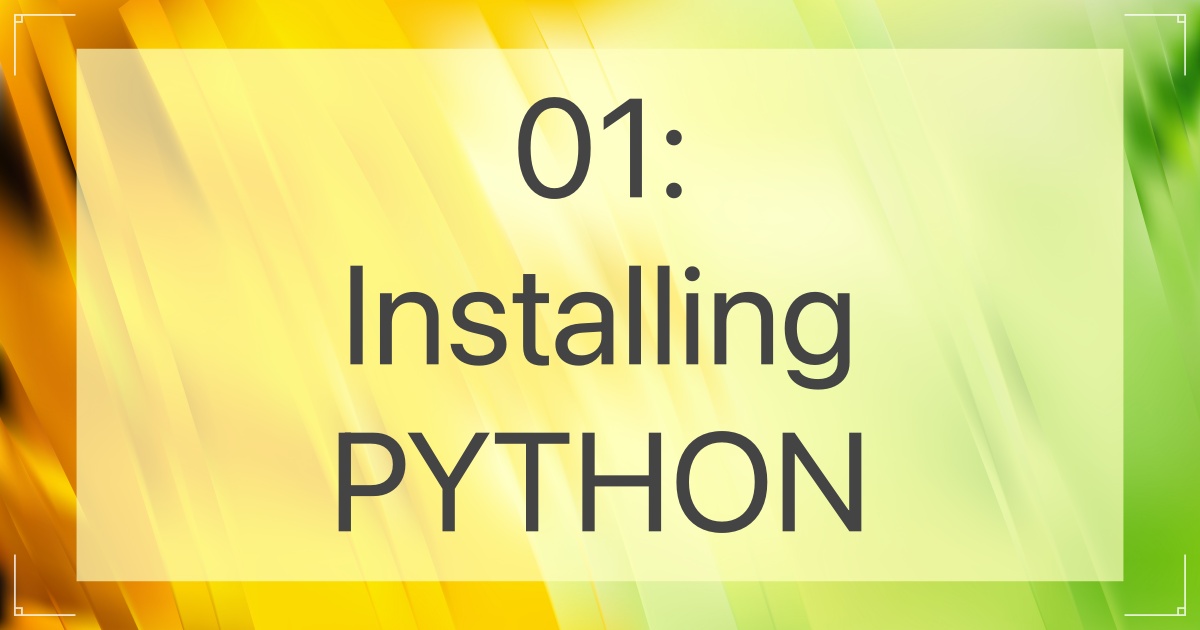
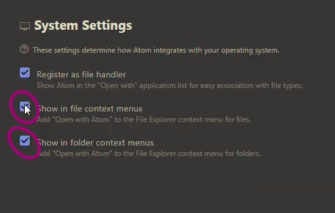
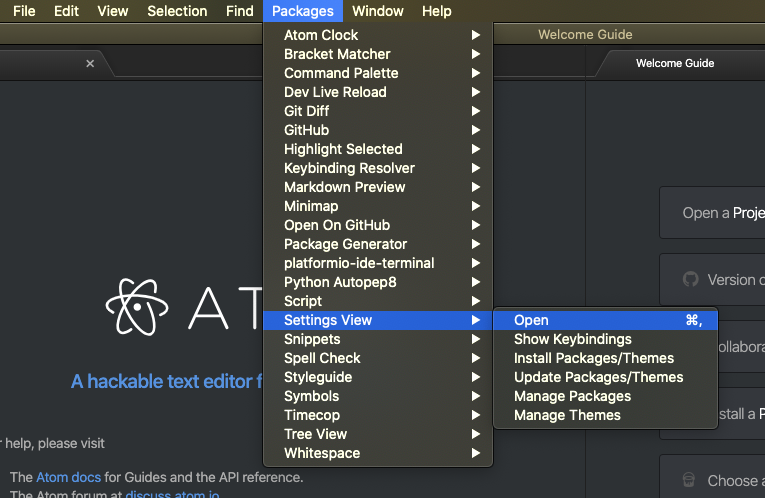
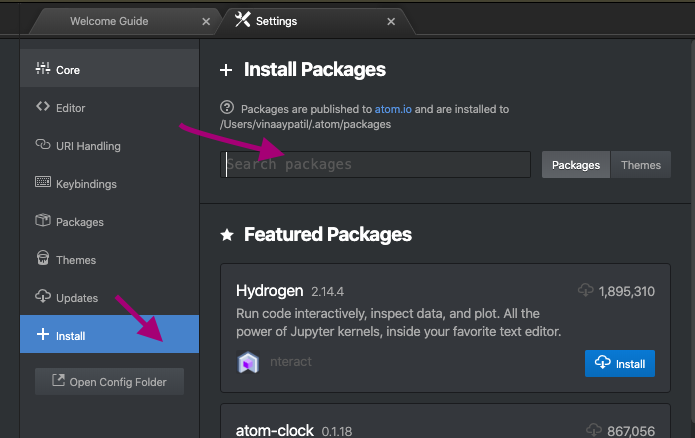
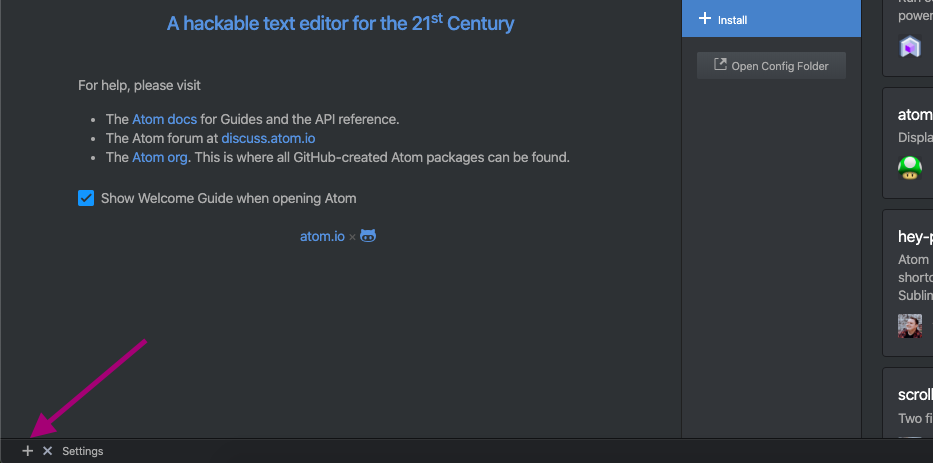

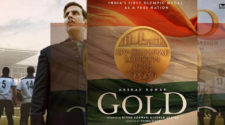

[…] Prev Chapter Course Homepage Next Chapter […]